Facebook as part of its “Digital Citizenship” is coming up with new online safety tools for kids. It is an initial step towards enabling model digital parenting and cyber etiquettes. The “Messenger Kids” app provides tools for children to connect with family and friends online. It also has the “Messenger Kids Parents Dashboard” that helps parents in managing their children’s online activities and screen timings.
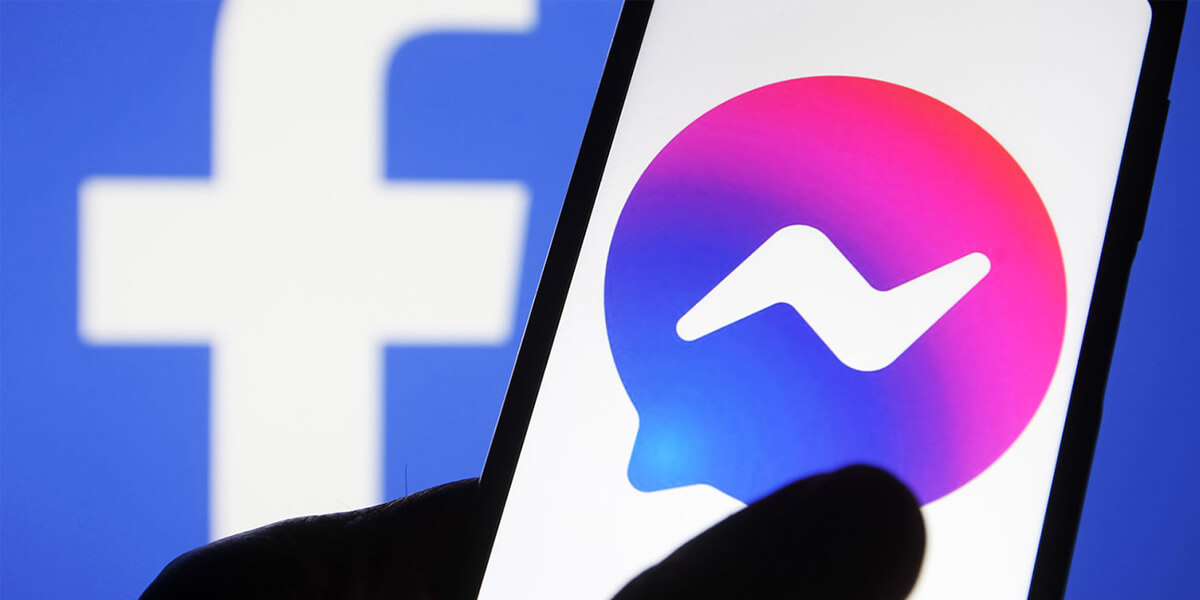
Parents can monitor the app directly from the Parent Dashboard accessible via Messenger Kids shortcut in Facebook. Guardians can get an insight into a child's chats, contacts list, images sent on chat, videos, etc. There are a few features in Messenger Kids Parental Controls that help parents in supervising the kids’ internet experience.
The Sleep Mode feature in Parent Dashboard helps in setting screen time for kids. When the app is in sleep mode children are unable to use it.
Whenever the kids accept, reject, add or remove contacts on their own, Supervised Friending option notifies parents regarding the same. Parents can override any new connection from Parent Dashboard which also shows a log of recent activities.
Blocking and Reporting feature notifies parents any time the child blocks or reports someone from their app.
Parents can request a copy of their kid’s Messenger Kids contact list, messages, images and videos through the Download Information option.
Parents can also view the child’s recent chat and contact history over the last 30 days.
If parents think any image or video kids received are inappropriate then they can remove it from the children’s message thread and report it.
To access the Parent Dashboard on an Android or iPhone:
Open the Facebook app and log into your Facebook account.
- From , tap the on the bottom right. From there, you should see Messenger Kids as an option. Tap Messenger Kids in the menu. (Note: If you don’t see it in your menu, click See More... and scroll down to find it).
- Once selected, tap your child’s photo below Messenger Kids Accounts.
- Once you have selected your child’s photo, you can view their recent contacts, groups, blocked contacts, and images in chats.
- Tap Contacts to add and remove contacts.
- Tap Controls to view parental control options including sleep mode, friend code, online status, and add an additional parent or guardian.
- Log into your Facebook account.
- From your News Feed, navigate to the Explore section on the left side of your homepage.
- Click Messenger Kids. (Note: If you don’t see it, click See More...and scroll down to find it.)
- Click your child’s name on the left under Accounts you manage.
- On a computer, the Activity tab is where you can view their recent contacts, groups, blocked contacts, and images in chats.
- Tap Contacts to add and remove contacts.
- Tap Controls to view parental control options including sleep mode, friend code, online status, and add an additional parent or guardian.
In order to address the safety concern of kids, parents must counsel them. It is important to have open interactions with children regarding their online friends, screen timings and preferred content. In case of any inappropriate content such as images, videos or chat messages, kids must be mentored with gender and digital sensitization.
Social Media Matters with its “Wranga Digital Parenting”, initiative is creating awareness about kids’ online safety, parental controls, cyber-crimes and privacy tools.